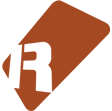We can't find the internet
Attempting to reconnect
Something went wrong!
Hang in there while we get back on track
Slice My Pitch Up
by
afta8

Take sample slice processing to another level. This tool has three modules that let you slice up a sample and then transpose each slice up or down at a set rate. each slice can can also be looped and cross faded. Great for creative sound design and also beat mashing.
Basic Usage
There are 3 modules that can be activated or bypassed:
Slice
- Number of Slices: Sets how many slices are created, the range is 2 to 120. This number of evenly spaced slice markers are then created across the entire sample. Set to multiples of 12 if you want to create chromatically tuned instruments and set to multiples of 8 or 16 for loops.
- Slice at Zero Crossing: Slices at the nearest zero crossing
Pitch
- Initial transpose: Sets the transpose value for the first slice, all other slices are incremented from this value
- Transpose increment: Sets how much each subsequent slice is transposed by, the range is -12 to +12. For example if ‘Initial Transpose’ is set to 0 and this is set to 1 then slice 1 will be transposed to 1, slice 2 will be transposed to 2… slice 12 will be transposed to 12 etc. Set this to 0 for straight beat slicing with no transposing, and set to -1 to go down the scale instead of up.
- Transpose Reset: Sets how many slices are transposed before the transpose value resets back to the initial transpose value, the range is 2 to 120. For example if ‘Initial Transpose’ is set to 0 and this is set to 12 then the transpose for slice 13 will go back to 0 and increment from there.
Loop
- Loop Size: Use the slider to adjust the start point of the loop
- Loop Mode: Sets the loop mode for each slice (defaults to Ping Pong or Forward for crossfaded slices).
- Crossfade loop: Activates crossfade looping for each slice.
- Crossfade type: Select the type of crossfade
NOTE: For this tool to work properly you have to set some things in Renoise manually because they can’t yet be scripted.
1) In the Sample Keyzones window the ‘Use White Keys Only’ needs to be deactivated (this can be found near the top right next to the ‘Drum Kit’ button) to the right of this is the ‘From Note’ setting which will need to be lowered if you want to make use of higher slice numbers (more than 72 based on Renoise default settings)
2) In the Sample Editor window the ‘stop playing at the start of the next slice’ needs to be activated for looping to work correctly.