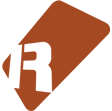We can't find the internet
Attempting to reconnect
Something went wrong!
Hang in there while we get back on track
launch_lanes
by
unless
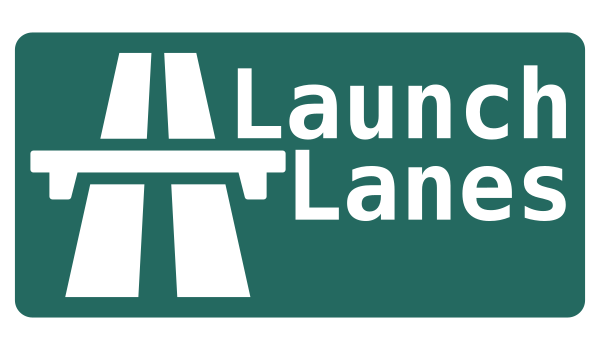
launch_lanes
Schedule launching different patterns in the Pattern Matrix for an Live-inspired jamming workflow.
Works by creating and managing two patterns at the top of your song (your launch lanes). You can schedule different track patterns to be aliased and played inside these. Contrary to similar pre-exising (and often outdated) tools, this one aims to avoid reimplementing a clip-matrix style interface for launching and instead relies on the built-in pattern matrix to select pattern.
Disclaimer: This is a beta version without extensive testing, rough edges remain, not recommended to use in a live-performance setting yet
actions
-
Playwill play the selected pattern next -
Stopwill stop any pattern playing on the selected track -
Solowill play the selected pattern next while scheduling everything else to stop -
Stepwill step to the next pattern in the song
usage
enable lanes
- Open the control panel from Tools/launch_lanes
- Toggle lanes by ticking the checkbox in the top-left corner
-
You also have keybindings such as
- LL - Toggle Lanes
- LL - Open Controls
- Keep the Pattern Matrix visible to see what you are doing
built-in keys
If you keep your focus on the control panel you can use the built-in keymaps
- Navigate the pattern matrix with the arrow keys
-
Launch the pattern under your cursor using
Space -
Stop them with
Backspace -
Solo a pattern using
Enter -
Alternatively, hold down modifier keys to use different actions with
Space -
See the
Keymaptab on the panel for details
The tool also provides shortcuts for these actions to work without having to open or focus the dialog (search for LL - in Edit / Preferences / Keys to see all available keybindings)
swap
By default, each action will be scheduled to execute when the current pattern finished playing, but you can use the Swap mode to apply any action immediately.
-
While focusing the dialog, hold
Alt(Controlon Mac) when pressing an action -
For the assignable keybindings each action has an
Armand aSwapvariant
rows
Each action can be applied to the entire row of tracks (keybindings are called Row Arm Play and so on)
key-grid
When focusing the dialog you can use your keyboard as a grid controller to launch patterns relative to your cursor without having to navigate. The modifier keys will work the same way. You can see and setup your key characters on the Keymap tab.
By default the keys correspond to a US keyboard and have 4 rows of 9 tracks, each row having a key at the end that will launch the entire row. You can offset the “window” these keys map to by navigating with the arrow keys, your cursor in the matrix will correspond to 1 from below
tracks rows
s | 1 2 3 4 5 6 7 8 9 | 0
e | Q W E R T Y U I O | P
q | A S D F G H J K L | ;
| Z X C V B N M , . | /play controls
This tab allows you to configure how to play patterns
-
Lengthallows you to pick aFixedlength for your lanes or let it be setAutomatically based on any pattern you launch. Patterns that are longer than the current length will be cut while shorter patterns will play in the beginning (the tool uses the built-in pattern aliasing to compose patterns). -
Modesets how to launch new patterns-
Oncewill stop after a pattern has been played -
Loopwill run continuously -
Stepwill go to the next pattern in the song after it has played the current one
-
-
On Gaplets you customize what theStepvariant does when it reaches a gap in the matrix-
Ignorewill continue playing regardless of what’s the next pattern -
Jumpwill skip gaps and play patterns after the gaps -
Stopwill stop playing once it reaches a gap -
Wrapwill go back until the first gap above and play from there, this is useful to play pattern chains that are longer than your cycle length, all you have to do is surround an island of patterns with gaps
-
-
Gapsdetermine what will count as a gap for a stepping playhead-
Empty- patterns without any notes -
Muted- pattern slots that have been muted (they haveXsymbol over them in the matrix) -
Section- sections in your song will be used as gaps -
Automation- when ticked, patterns that only contain automation will count as gaps
-
settings
This tab has general settings for how the tool behaves
-
Aftersets what your cursor will do after you executed some action-
Keepwill do nothing, your cursor stays where it was -
Rightwill move your cursor to the next track, this is useful to quickly act on multiple pattern in a row -
Lastwill move your cursor to whichever direction you stepped last, similar toRight, just a bit more quirky
-
-
Wrapmodes affect your matrix navigation while using the dialog-
Nonewill behave as the built-in navigation, edges of the matrix will stop your cursor -
Trackwill wrap around the matrix horizontally -
Patternwill do the same vertically -
Bothwraps both tracks and patterns
-
-
Highlightlets you pick your preferred pattern highlight mode-
Nonewill not make any visible changes -
Slot Colorswill apply a white slot color to playing patterns, and a flashing one for armed ones, the downside is that setting slot colors create undo actions in your project, so if you want to launch things while you work on other stuff, your undo will be rather messed up. -
Selectionwill use the pattern slot selection feature in Renoise to highlight armed and playing tracks, this is a bit hard to see (especially on certain themes) and it will make selecting patterns in the matrix impossible, but it will leave your undo stack alone.
-