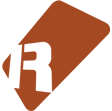We can't find the internet
Attempting to reconnect
Something went wrong!
Hang in there while we get back on track
Volume Scale
by
Breakthru
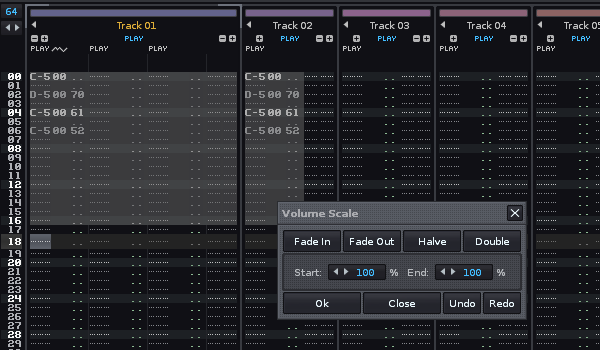
Change log:
* Fixed bug happening when Master or Send tracks were selected
+ New clear button to clear all volume information within the selection
+ “Process notes only” When toggled, volume is written to note columns with notes. If disabled, volume information is written in all the note columns of the selection.
Volume scale (suggested shortcut Alt-V)
This recreates a simple version of the classic “Volume Scale” function available in Fasttracker 2.
Useful to create fade in/out volume, quickly reduce/amplify volume by certain amount on a selection.
The volume is modified in a relative way so the dynamic is kept within the selection.
Usage:
Select data from one or more tracks and select “Volume Scale” from the Tools menu.
Choose start and end volume percentile and press “OK”.
Preset shortcuts:
1 “Fade In” and close dialog
2 “Fade Out” and close dialog
3 “Halve” and close dialog
4 “Double” and close dialog
Ctrl 1 Fade In
Ctrl 2 Fade Out
Ctrl 3 Halve
Ctrl 4 Double
Examples (applies to selection):
Fade out: Start: 100% End 0%
Fade in : Start: 0% End 100%
Halve : Start: 50% End 50%
Amplify from 0% to 20%: Start: 100% End 120%