Feed aggregator
Instrument-building: Electric Piano
Photo by Roger Mommaerts / CC BY
In this tutorial we are going to create an authentic sounding electric piano in Renoise
Topics covered in this tutorial- How to render samples from a plugin (VST/AU)
- How to layer sounds to create a thick, convincing sound
- How to implement cross-fading between keyzone layers
- How to use velocity-tracking for expressiveness
The electric piano - and its cousin, the electric clavinet - are truly some of the classic instruments of the 20th century. Famous models like the Fender Rhodes (the one that started it all), and later models such as the Wurlitzer and Hohner are recognized all over the world, by musicians of all ages and spanning all genres.
In these instruments, the sound is not created electronically, but rather by a hammer striking a string or pitch-fork like apparatus, with a built-in pickup system amplifying that signal. Essentially, you could describe the electric piano as a cross between the piano and electric guitar.
Unlike the electric organ, which we covered in the last chapter, the electric piano responds to how hard you strike it - the tone becomes stronger and fuller, but still with a consistent tone. This is by definition something we can emulate pretty well in Renoise, using minimal resources.
Before we go through the steps of creating the actual instrument, let’s hear a quick sample of what the finished instrument might sound like (the link will open in a new window/tab):
Electric Piano demo (Doors - Riders On the Storm)
Since this is going to be a sample-based instrument, the first thing we need to decide upon is a good sound source. Of course, we could choose to sample a real-life Fender Rhodes, but I personally don’t have one standing in the corner of my living room (I’m sure someone reading this does, though). Rather, I would like to showcase a really cool feature of Renoise - the plugin renderer. The plugin renderer allows you to "freeze" the output of a plugin, creating a sample-based version at the push of a button. As the most suitable candidate for rendering our samples, I have chosen a plugin called Pianoteq.
The Pianoteq plugin lookin’ sweet in Electric Piano mode
Pianoteq is a great plugin for creating faithful emulations of a number of different instruments. It specializes in recreating the sound of both modern and historical pianos, but also comes with various percussion instruments installed. You can download the free demo of Pianoteq here.
Once you have installed the plugin (and possibly, rescanned for new plugins in Renoise), Pianoteq should be ready for use. Heading into the instrument list in the upper-right corner of Renoise, you can choose to load the plugin from the list of plugins right underneath (Instrument Properties), or by means of the plugin tab (Plugin).
Let’s begin by launching the plugin renderer by right-clicking on the plugin in the instrument list. First, we need to define the pitch & velocity range - this will in turn decide how many steps the keyzone is divided into. In our particular case, the low and high note should be set to C2 and C8, respectively. Tones outside that range are rarely used, and in doing this, we save a little bit of memory / harddisk space. As for velocity, we are interested in capturing the maximum and (almost) minimum velocities of the electric piano. But by default, the plugin renderer is set to just a single velocity level - we want to increase this to 4. Also, the instrument does not radically change its timbre from note to note, so we set the pitch step size to 6 (6 semitones = two samples per octave).
The rendering dialog should now look like this:
If you have not already done so, in the Pianoteq plugin select the Electric Piano “Tines R2 (Basic)” preset, and look for the little switch labelled Reverb (we want to turn off reverb before rendering).
If we hit the Render button, Renoise will start to record the plugin. Note that this happens using the sample rate specified in your audio settings. You might want to match that with the plugin to avoid any loss of quality when converting between rates. In our case, Pianoteq has a setting which allows you choose the desired output in hertz - I have chosen 48kHz, with the renderer set to 16 bit. Normally, 16 bit is fine, but increase this value if you are planning to change the volume of the rendered samples afterwards - the extra bit depth would allows for an increase in volume, with no (perceptive) loss of quality.
Having rendered the plugin, switching to the keyzone should now look like this
This is how the plugin renderer creates its output - a tiled keyzone map with seven octaves and four velocity levels. When rendering a plugin with multiple velocity layers, the plugin renderer will automatically disable the link between velocity and volume (the VEL>VOL button located in the toolbar underneath the keyzone editor). This is fine, as any rendered sample based on a notes with a low velocity will - most likely - also have a corresponding low volume.
And of course, when choosing our render setting we could have chosen to divide the velocity into even more steps, in an attempt to more accurately capture the character of the plugin - but this is a creative decision we are going to make: we are not really interested in a sound which is divided into 4, 8 or 16 velocity steps - rather, we are aiming to emulate the sound at all possible steps, using the minimum and maximum velocity levels as our “opposite poles” that we then crossfade between.
Because of this, we are now going to remove the second and third velocity layers from our rendered sample, keeping only the lowest and highest ones intact:
Note: I am using the SHIFT modifier to select multiple keyzones between mouse clicks
If you are now asking ‘but why didn’t we just render with two velocity levels in the first place?’, consider that the velocity levels are distributed equally. So, by rendering four levels we got samples with 25, 50, 75 and 100 percent velocity. By keeping the 25 and 100 percent levels, we got approximately the right velocities (with the right “timbre”) for our particular purpose.
Also note that the keyzones going from F#3 to B-3 might be empty. There is nothing strange about this, as the demo version of Pianoteq will skip certain notes. You probably want to delete those samples and resize the neighbouring zones to cover the “missing spot”.
Step 2: Adjusting the sample propertiesIt's always good to check the levels before you render a bunch of samples. But, even if our levels were good for the electric piano at peak volume, it is of course an entirely different story for the samples we rendered at the lower velocity - right now they sound fine, but once we add our own velocity response curves, the volume would become too low.
A good way to boost the volume for a selection of samples is to apply it to the properties of the sample (anywhere between -INF and +12dB). This is easy - from within the keyzone editor, drag the mouse across the lower part of the keyzone to select those samples. Now you can “batch-apply” the new velocity by choosing a different volume in the Sample Properties:
What’s nice about applying the volume to the properties of a sample is, that you are not changing the actual waveform data - the values specified in the sample properties only applies when the sample is being played.
At this stage, you could also consider looping the samples. In the example instrument, I have done this - it saves a little bit of memory/disk space, and allows you to have an sustaining sound (which is not totally realistic for an electric piano, but a nice thing nevertheless). But note that this step would be entirely optional - to create a good sample loop is an art and science in itself (and one which I am going to cover in my next article, btw.).
Step 3: Preparing modulationWith the basic ingredients in place, it's time to add modulation. Look at the following graph, and you will see that we are going to create two modulation sets: one called pp (pianissimo - very softly), and one called ff (forte-fortissimo - very loud).
Therefore, we need to create two modulation sets, and apply different modulation to each of them. Again, we can select the samples in either the high or low part of the keyzone by dragging the mouse along the horizontal axis. Having selected the topmost samples, you can now choose Mod: Create and assign new. in the sample properties panel. Provide a name (ff) and repeat this process for the bottommost ones, adding another modulation set called pp.
Now we have the samples nicely divided into two modulation sets, and are almost ready to begin with the really interesting part: adding the modulation devices. But first, we need to make sure the two layers overlap each other.
Repeating the process from before, we drag the mouse horizontally to select the topmost samples*, and then, using the resize handle, we expand the range so that it covers almost the entire range, from 7F to 01. The same is done for the bottommost samples, but in the opposite direction - expanded upwards from 00 to 7E.
* Hint: If there isn’t any room for dragging the mouse (the keyzone being full), you can make room by resizing the two zones at the very left side. See also the picture below.
Making the upper and lower velocity levels overlap each other
There are two reasons for not making each layer cover the entire velocity range:
- If we are playing our instrument at full velocity, the quiet (pp) layer does not need to play (and vice versa for the ff layer). This will potentially save a little bit of CPU.
- Leaving a bit of space makes it possible to select samples via the keyzone and not just via the sample list (as you can see in the animated gif above).
At this stage, whenever we strike a key, the instrument plays two samples, always at full volume. But as long as we are working on just one of the modulation sets, having both layers sounding at the same time is a bit confusing...so let’s start by turning down the volume of the pp layer.
OK, that’s better. Now we only hear samples being played in the loud layer. In the modulation editor, click the ff > volume domain and add not one, but two velocity tracking devices.
Note: you can double-click to insert the selected device at the end of the modulation set
Actually, in most cases one velocity device would suffice, but as we are looking for a slight exponential curve (and the velocity/key-tracking devices are linear), having two devices loaded with the same settings will achieve just that. Also - in case you looped the samples - don’t forget to add an ADHSR device at the very end, or the sound could potentially keep playing forever.
The ADHSR should only turn down the volume when released, so we want it to sustain at full level and all other controls at zero (but perhaps add a few milliseconds for the release)
To resume, this is what our modulation chain for ff > volume should look like:
[*] Velocity tracker: (default settings - clamp, min = 0, max = 127)
[*] Velocity tracker: (default settings - clamp, min = 0, max = 127)
[*] ADHSR (attack/decay/hold = 0ms, sustain = 1.00, release = 4ms)
Next, we switch to the ff > cut domain. We then choose to enable the LP Moog style filter, a resonant type filter with a good warm character. We want to make the cutoff behave more or less exactly like the Pianoteq counterpart. This might require a little bit of experimentation, but I found the following settings to be useful:
[*] Velocity tracking, set to “scale”, min = 45 and max = 127
[*] Velocity tracking (yes, another one), with default settings
[*] Envelope device with approx. the following curve across 6 seconds
Finally, head into the ff > resonance domain and adjust the Input to just about 0.200.
That’s it for the loud layer - now we want to switch to the pp layer and turn its volume back up (remember how we temporarily turned it down?).
This time, we want to implement a velocity response that fades the volume out at both low and high velocity levels. If we currently play the instrument, the ff layer is sounding good at full volume, but at lower velocities, it lacks “beef”. This is what we intend to achieve - filling out the sound with our pp layer that grows in intensity as the velocity increases from zero to “something”, and then gradually making room for the sharper, stronger ff layer.
This is entirely possible to achieve - we have all the necessary components (modulation devices), we just need to put them together in the right way. Here is our magical custom velocity response for pp > volume
[*] Velocity tracker: (clamp, min = 127, max = 0)
[*] Operand set to 2.00
[*] Operand set to 2.00
[*] Velocity tracker (default settings)
[*] ADHSR (attack/decay/hold = 0ms, sustain = 1.00, release = 4ms)
So, what’s going on here? Well, for starters, the ADHSR device at the end is just there in case we have looped our samples. What’s really interesting is that we start by interpreting the velocity “in reverse” - the first velocity-tracking device makes sure that the harder you hit, the lower velocity becomes. This is what makes the volume fade out as velocity approaches the maximum level. At the other end, the second velocity tracking device is working in the normal way - the harder you play, the louder the sound becomes. As for the two operands sitting in-between - they are simply there for boosting the overall signal - otherwise, the sound would become too quiet.
Now, the instrument should be getting really close to what we want. Try playing it at different velocities, and hear how the sound changes the timbre? Not perfect perhaps, but still a pretty good approximation of what an electric piano sounds like.
Step 6: adding a macro to control falloffAs a finishing touch, we can now add a macro-controlled gradual volume falloff. This is done by adding a fader device to each of our volume domains. The macro can even be abused as a sort of pseudo-tremolo effect. Having a falloff is especially useful if the samples were looped to begin with (or they would never stop).
For the ff > volume domain, insert the fader device before the ADHSR device. Default settings are fine, as we are going to assign “duration” to a macro anyway. Repeat this for the pp > volume domain, also inserting it before the ADHSR device.
Then click the button in the instrument editor toolbar labelled Macros in order to show the macro panel, and hit the little icon next to the first rotary knob. This brings up the macro-assignment dialog.
With the macro dialog visible, we then click the duration of each fader device, and assign each mapping to this range: min = 32.00s, max = 100ms. Adjust the scaling too, and generally find the values that you like the most.
And that’s it. We have created a pretty convincing-sounding electric piano, and hopefully learned thing or two about advanced instrument creation in Renoise. Don't forget to save your creation!
Download the final instrument from here
I would like to extend a thank-you to the makers of Pianoteq, who have kindly given me permission to distribute the Renoise instrument as part of this article.
Next installment: the perfect loop: In the next chapter, I will explain the workflow involved in making high-quality multi-sampled instruments. This involves choosing the right bitrate and frequency, creating the “perfect loop”, and how scripting can make this process less cumbersome.
Category: TutorialsRenoise 3 goes gold
Another round of beta testing has passed. Renoise 3 is ready for production.
In case you missed it the first time around, new features in 3 include:
- Supercharged instruments: Per-sample envelopes and DSP effects, Keyzones with overlapping layer options (e.g. round-robin features)
- New real-time performance options: Real-time input quantize and real-time applied harmonic scales
- Instrument Phrases: Attach a whole note-sequence to an instrument and play this sequence in any pitch and tempo with a simple key press
- Instrument automation & macros: Control an unlimited number of independently weighted parameters within an instrument
- New Doofer DSP FX: a wrapper for other devices, enabling you to bundle complex DSP chains within a reusable “shell”
- New Convolver DSP FX: Impulse response processor for simulating the reverberation of a physical or virtual space
- Reorganoised GUI: Simplified tabs + layout, entirely redesigned (and detachable) Instrument Editor
A detailed description of what's new can be found on the Renoise 3.0 launch page.
Category: ReleasesMutant Breaks #6 Recap
Mutant breaks is an unorganized and mostly unadvertised yearly contest where experimental breakbeat producers come together to judge and be judged - Then the votes are thrown out the window and winners are chosen through random, poorly enacted, performance art. Cash prizes!
The contest came, the contest happened, the contest is over.
Winner announcement:
See you in 2014?
Category: CompetitionsRenoise 3.0: Creating a layered instrument
Photo by Shunichi kouroki / CC BY
In this exercise, we will recreate one of the instruments that come with Renoise 3, a drawbar organ emulation. This instrument is useful as a general purpose tone-generator, able to create sounds with a wide range of harmonics. At the end of the exercise, we should be able to control our creation via macros, too.
Note that this is not an introduction to advanced instrument-design as such, but rather a quick guide to pick up on some of the aspects of the new Renoise 3.0 sampler - the sample list/properties, modulation and macros. You could easily take the resulting instrument into new territory by adding your own effects, using an alternative tuning scheme or by replacing the individual samples.
Tip: to listen to the final instrument, you can open Renoise right away and and use the Disk Browser to navigate to the factory content (within the instrument tab). The file is called Drawbar Organ.xrni, located within the folder named “Electric”
Step 1: The fundamentalsSo, we have set out to recreate a drawbar organ. In practical terms, this means stacking 8 differently tuned sinewaves on top of each other. And since this is a traditional organ-style sound, we want to add subharmonics (fractions of the topmost frequency) in the following manner:
Layer 1 : 16 110 Hz Layer 2 : 5 ⅓ 322.5 Hz Layer 3 : 8 220 Hz Layer 4 : 4 440 Hz ← our "perceived" base frequency Layer 5 : 2 ⅔ 645 Hz Layer 6 : 2 880 Hz Layer 7 : 1 ⅗ 1032 Hz Layer 8 : 1 ⅓ 1290 HzThe 1/1 ratio refers to the fundamental frequency - in this case we aim for 1720Hz - exactly two octaves above the standard base frequency of 440Hz. This will make the base frequency sit nice and comfortable as the middle 4th layer, with the possibility to add extra harmonics both above and below this tone
Step 2: Gathering ingredientsYou can’t cook without ingredients, and in this case our main ingredient would be a sine-wave. Luckily, we have a instrument folder called “Elements” that contain basic sounds that you can build upon - using the ability to expand an instrument and load samples from within it, we can load the sample “Sine 16.351 Hz” from the instrument called Chip - Sine.xrni
Now, if we want to be able to load the instrument into any song, it would be a good practice to settle on the standard tuning, in which the A-4 note represents 440Hz. However, the sine-wave sample itself is playing at an extremely low frequency - 16.351 Hz is well below the limit of human hearing - so we would first need to transpose the sample upwards.
In Renoise, you can transpose samples in two ways - either by tweaking the transpose amount directly in the sample properties panel, or by opening the keyzone editor and adjusting the basenote. In our case, we want to adjust the basenote via the keyzone editor - all the way down to the lowest possible pitch:
In this picture, we are using both the numeric input, and clicking along the edge of the keyzone to adjust the basenote
To ensure that our sinewave is in fact tuned to the right frequency, try playing an A-4 note while looking at the spectrum analyzer (hint: to view the spectrum analyzer, switch to the mixer or pattern editor, and click this icon in the upper toolbar: ). Being a sine-wave, the sample should produce a clear peak, as you can see here
If triggering the note at A-4 plays the sample at the 440 Hz frequency, we are ready to continue.
Note: if you had loaded another type of sample - containing more complex harmonics - it would probably be a good idea to listen closely to the sound, and then adjust the transpose/finetune by ear. Still, a sine-wave would be a useful reference - a good “tuning fork”, so to speak.
Step 3: Creating the modulation setsOpening the modulation editor, you can quickly add 8 sets by pressing the + button, and assigning the corresponding names: 16, 5 ⅓, 8, 4, 2 ⅔, 2, 1 ⅗ and 1 ⅓. Of course, these names are just there for reference, you could leave the names to their default values too.
Having selected the Volume slot, we then add an Operand device...
...and use copy-paste to copy the contents of the Volume slot to the remaining sets. For copying the modulation set, we can either use the keyboard shortcuts CTRL+C/CTRL+V, or access the clipboard via the context menu (right-click)
Also, we want to add macro assignments for each volume operand. This is done by stepping through the various sets in macro-assignment mode. Quickly done, although at this stage the repetition might begin to feel a bit tedious? Don't worry, we are nearly done!
Step 4: Creating and tuning samplesWith our basic sample and modulation layers in place, all that is missing now are the actual samples. We will need to create copies of the original sine-wave sample, and transpose each copy according to the table of frequencies from step 1. We are certain that our original sample plays A4 exactly at 440 Hz, which makes it easy to calculate the relative transpose we need to apply to each note (you can also use a reference table such as this one if you need to look up how frequencies map to notes in standard/MIDI tuning).
Layer 1 : -24 semitones * Note that layer 2 and 5 does not accurately represent the pitch from the original table of frequencies, as they have been adapted to tempered tuning Layer 2 : -5 semitones * Layer 3 : -12 semitones Layer 4 : 0 semitones Layer 5 : +7 semitones * Layer 6 : +12 semitones Layer 7 : +16 semitones Layer 8 : +19 semitonesCreating the samples is done by selecting the sample in the sample-list and hitting “Duplicate” seven times (CMD/CTRL+D) - don’t forget to focus the sample list first (alt/middle-click). Be sure to follow the steps in the following screen capture: first, the basic sample is copied 7 times, then each copy is assigned to a modulation set (can be done via drop-down below the the sample list too) and finally the sample is transposed using the sample properties...
Step 5: Final stepsNow that each sample has been assigned to a unique frequency and modulation set, the instrument is practically done. You should be able to experiment with the macros to achieve various sounds and timbres (and, generally speaking, it is probably a good idea to check that each knob does in fact work, and is controlling the right layer).
Adjusting the volume of the instrument is recommended, too - playing this many sine waves on top of each other could easily get pretty loud, especially when playing chords. Of course you could just turn down the global volume of the instrument, but perhaps a better approach would be to select all samples in the sample list and “batch-apply” volume to them, using the volume value within the sample properties panel - this will ensure that you have some headroom for your instrument (it is always a good idea to aim for +0dB as the master volume, as it will make it easier to insert the instrument into a song/mix at a later stage).
And that’s it!Congratulations on creating a layered instrument with the new sampler in Renoise. Now would probably be a good time to save your creation!
And, perhaps this exercise taught you something useful? In any case, if you know the new sampler in Renoise sufficiently well to create an instrument like this, you are well on your way to creating even more advanced instruments “from scratch”.
In the next Renoise 3.0 tutorial, we could perhaps look into creating a Doofer device, faithfully emulating a rotary speaker (a Leslie speaker). It could be combined with this instrument to create some really authentic jazz club vibes (cigarettes and alcohol not included).
Category: TutorialsRenoise 3.0 beta-test has started
We are happy to announce that Renoise 3.0 is now in public beta. We would like to invite anyone with a Renoise license to download the software and try out its new features.
With Renoise 3.0, a lot of what makes Renoise special in the first place - the tracker interface, the flexible effects and routing - has now been integrated into its built-in sampler. The user interface has been redesigned with a dedicated instrument section, allowing quick access to even the most deeply hidden feature. And it is possible to detach the instrument and stick it on a separate monitor, too.
Check out the full release notes here
Category: ReleasesAudio Mangling through Slicing: Slice Markers Explained
Sample slice markers were added to Renoise in version 2.7. In this article, I will go into a little bit more depth about what they are, how they work, and some interesting uses you can put them to. So if you haven't yet familiarised yourself with this feature, read on.
Before starting, it helps to have a MIDI keyboard hooked up to Renoise. But if not, triggering notes from the computer keyboard will of course work as well.
What's a Slice Marker?Here's what the slice markers look like.
At first glance, they might appear to be some sort of warp/stretch markers, but appearances deceive. Slices do not warp or time-stretch the audio in any way, they are simply trigger points within a sample.
The most obvious use for them is to chop up a beat. Both the hip hop and drum & bass genres are almost entirely built on this technique. Load up a drum loop and hit the button in the toolbar above the sample waveform display. Renoise will now try to detect the attack of each individual hit in the sample. Since there is some guesswork involved, this process is not always 100% accurate. Should that happen, you can always adjust the created slice markers manually by dragging them, adding new ones by enabling the button or delete them by double clicking (alternatively select a bunch and hit Del on your keyboard).
If you get too many or too few markers, you can try adjusting the percentage value next to the button. It controls the sensitivity of the beat detection; the higher the number, the more markers are created.
Real-time TriggeringNow to the interesting bit, triggering slices from the keyboard. Move over to the Sample Keyzones tab. You should now see something like this.
As soon as you add a slice marker in the Sample Editor, the Sample Keyzones will switch to Drum Kit mode and automatically manage the keyzone layout for the instrument. This means that each individual slice will be mapped to its own key on the keyboard. The first zone represents the full beat, while all the rest are assigned to one slice each. At this point, you're all set to create a completely different beat by some judicious hammering on your keyboard to try different combinations out.
By default, Renoise will lay the slices out in consecutive order, using both white and black keys. If you'd prefer to only use the white keys for triggering your slices, click the arrow next to the Drum Kit button in the toolbar above the keyzones display and choose "Use White Keys Only". Then click the Drum Kit (short for "Generate Drum Kit") button and the slices will be repositioned to white keys only. To change the starting key for the slices, edit the note value labelled "from".
When playing a slice on the keyboard, you'll notice that it will stop playing as soon as playback reaches the start of the next slice. If you'd rather the slice carried on playing past the next boundary for as long you hold down the key, head back to the Sample Editor and locate the button in the top toolbar. This toggles the playback behaviour between stopping at the next slice and continuous play. Which mode you will use depends a little bit on what you're trying to create. If transplanting the original loop into something at a different tempo, it helps to have single-slice triggering enabled, but if not, try and disable it. If you're lucky it might give rise to some hard-rocking syncopated funk.
Sequenced TriggeringYou can of course record your rearranged beat to the pattern using the notes assigned to the various zones, but there's also another way. Renoise has always had the S sample command for triggering samples at an offset, you can read about its traditional use here. For a sliced sample however, the command works differently. Notice the number displayed in the little flag at the top of each slice marker. Use this with the S command to trigger that slice.
Note that you will need to enter the note corresponding to the very first keyzone, i.e. C-4 by default.
If you enter a note corresponding to one of the slices, the S command will then offset into that slice. It will then work just like the S normally does, but only for that particular slice. I.e. the slice will be split into 256 evenly sized chunks which you can jump to by specifying a number between 00 and FF for the S command.
Slices are AliasesIf you now open the Instrument Settings tab and choose the Sample subsection, you'll see that there's an entry in the sample list for each slice. These are not normal samples, but are actually aliases to the sections of the full sample created by the slice markers. These aliases will get updated automatically as you move slice markers around in the main sample. For that reason, you can't edit the waveform of these samples since they are only read-only windows onto the full sample residing in sample slot 00.
If you want to apply any destructive sample edits to one slice only, you can still do this by selecting that slice only in the master sample waveform. To make this easier, turn on Snap and choose Markers from the drop-down. Selections will now snap to slice boundaries, and double clicking while holding down Ctrl will automatically select a whole slice.
You can however edit all the properties of these sample aliases, creating variation by modifying the way individual slices sound. Volume, Panning, Transpose, Loop etc all apply separately to each individual slice. Try setting a loop on some of the slices, or pitching some of them down/up using the Transpose slider.
Should you wish to convert the slice aliases into real samples once you are happy with your cuts, you can do that by right-clicking in the Sample Editor, go to the Slices submenu and choose "Destructively Render Slices". This converts the sliced instrument into a regular multi-sample instrument.
As you move around in the sample list editing properties, you will notice that the sample display changes to show the waveform of only that slice. By default, triggering notes from the keyboard also causes the selected slice to change to the last one triggered. If you find that this gets in the way, there is an option to switch it off labelled "Auto-Select Played" to the left above the waveform display.
Beyond BeatsGoing beyond basic beat slicing, slice markers are also useful for a lot of other things. For longer vocal or instrumental takes for example, it's often easier to split the different phrases up with markers instead of chopping the take up into individual samples. That leaves more flexibility for finetuning later. They're also perfect for more radical vocal chopping or general reconstructing effects, which those of you into the sound of Todd Edwards will probably appreciate more than others.
And why stop at vocals or beats? It's great fun to throw in snippets of full tracks, slice them up tightly and then completely reconfigure them. Load up a suitable sample, and before you run the automatic beat detection, enable looping on the original sample. This is because any properties set on the master sample before slicing will be copied over to all of the slices. If you forget this step and want to make all slices loop after you've sliced, you can also select all aliases in the sample list and enable looping in the properties to apply it to all of them in one go. This will create lots of different-length loops which more often than not give rise to interesting rhythmic/melodic effects when triggered in suitable combinations. By loading up a sample from a 70s/80s soul or rock track, looping and sequencing a few short slices, adding a kick and a hihat, you will be able to reproduce the entirety of The Field's early oeuvre in no time.
I hope you'll find the slice markers a source of inspiration for creative sample mangling.
Category: TutorialsMutant Breaks #5 Winner Announcement
We've got a winner! Thanks to No Weapon for letting us shoot the announcement in their studio. As promised here's the video of my daughter eating cake.
All songs available here.
See you next year?
Category: CompetitionsMutant Breaks #5
The 5th annual Mutant Breaks is so unorganized I'm not even going to bother posting anything about it. Click to click.
Category: Competitions10 Ways to Extend Renoise's Internal Sequencer
Welcome to my first in-depth article. Here, I will attempt to provide a bit of overview in a specific area of inspired and unique scripts from fellow Renoise hackers. Hopefully, this will be the first in a series of ongoing articles about this subject!
First, let's put things into a bit of perspective: ever since Renoise 2.6 arrived in late 2010, we have been able to communicate with external hardware, build custom user interfaces and perform direct manipulation of pattern data - all of which could be considered prerequisites for creating a sequencer. Since then, numerous tools have appeared, each one with it's own unique spin on things. Some are meant for live usage and might depend on physical hardware, others are aiming to be used as "offline tools" that employ an algorithmic, rule-based approach. While we shouldn't forget that Renoise itself is a pure-blooded sequencer, what these tools all have in common is that they create something, manipulate notes in a way that expand the capabilities of Renoise.
All right, with the introduction in place, let's start with one of the more obvious choices:
#1: Lauflicht Step SequencerCategory: step sequencer Author: Cie Link: tool page, forum
This is one of the first sequencers that appeared for Renoise, and it has been continually developed ever since. I would not hesitate to call it one of the most mature "classic" step sequencers for Renoise.
The interface is pretty straight-forward, with a number of rows representing tracks/instruments, and columns representing notes. In the middle, you get a lot of checkboxes, each one representing a note. Edit-step is considered too, and useful if you want to program a rhythm with a beat for e.g. every 4th line (it will simply show every 4th column in such a case). At all times, the Lauflicht user-interface is synchronized with Renoise, changes in the sequencer being output to the pattern editor and vice versa.
Each note-step can be set to represent between one and three notes, sharing the same basic settings (velocity, delay and length). If these basic parameters are not enough, you can use the "controller matrix" to refine the sequence - it allows you to specify just about any type of parameter per step.
All of the important parameters in the sequencer are mappable via the standard MIDI mapping dialog. This means that you can use just about any MIDI controller with it, but as with any tool that relies on standard MIDI mapping, communication with the controller is a one-way-street: you only *recieve* messages from the hardware. However, a commercial "Launchpad edition", complete with bidirectional communication, can be purchased directly from the author on his web site.
#2: BaguetterCategory: FX switcher / sequencer Author: Kaneel Link: tool page, forum
This is a special tool which takes a bunch of Track DSP effects and turn them on/off in sequence (if you are familiar with the famous VST plugin "Glitch" the concept should be familiar). The Baguetter also comes with it's own features for randomizing the sequence, and writing the sequence into a pattern - useful when you just want the resulting sequence without having to run the tool. Humourously, you can rename any device to "MCHAMMER", and the tool will skip that particular effect. As Kaneel writes: "yes, just rename to MCHAMMER, because he can't touch this... device"
#3: Cells!Category: sample based sequencer/performance tool Author: mxb Link: forum
Cells! is quite a piece of work. If mxb decided to recreate Ableton Live's interface in scripting as a proof of concept, he could have stopped adding features halfway through. Instead, he decided to add a lot of useful workflow features, and make it into something else than just a cheap Ableton clone.
At it's most basic level, Cells! will allow you to gather a bunch of samples which can then be organized in a session view, much like in Live. A clip in Cells! (each one being a sample within a specially prepared Renoise instrument) can either be looped or one-shot, but it doesn't stop there: a loop can be re-pitched or granular stretched (the latter kind preserves the pitch and tempo, but at the cost of some audio fidelity).
Since Cells! exist in it's own workspace (it creates a bunch of sequencer/send tracks on startup), it comes with features for collecting/rendering "stem samples" from your existing songs. You cannot use Cells! alongside your song, but in a rather unique twist, you are able to store "riffs" (pattern-track note data which are stored in the instrument itself).
Oh, and did I mention the multi-player network feature (multiple machines runnings Cells! over a LAN connection), or that it comes with it's own controller framework which makes bi-directional support for hardware possible?
#4: Duplex: Grid PieCategory: pattern-based sequencer/performance tool Author: Conner_Bw, danoise Link: forum
The basic idea in Grid Pie is to allow matrix slots to play, independantly of each other. Quoting from the tool page: "Grid Pie is a performance interface. It lets the user combine different parts of a linear song, non-linearly, in real time, using a special looping pattern as a live drafting area."
The original version was created by Conner_Bw during the Montreal music hack-day, and then a follow-up was released which allowed for differently sized, but seamlessly looped patterns/slots. Today, Grid Pie has been ported to Duplex, where it has gotten extensive, bidirectional controller support - but perhaps most important, an even closer integration with the Renoise workflow, as well as features that make it well-suited for live performances (special attention is paid towards keeping the beat at all times, etc.).
Recently, an extra feature was introduced which make Grid Pie suitable not only as a performance/remix type tool, but also in the compositional stage: basically, any & all changes to pattern-data are synchronized between the source pattern/slots and the live drafting area.
Note: "Rableton Dive" is another tool which promise to provide this sort of Ableton Live'sque functionality in Renoise, but as it seems quite limited in it's present state we decided to skip it for now. Perhaps the next article in this series will be different :-)
#5: Duplex: StepSequencerCategory: step sequencer Author: daxton, danoise Link: forum
The Duplex StepSequencer has the privilege of being the first scripted sequencer in Renoise. It was, and still is, a basic but functional step sequencer. And thanks to Duplex it runs on every type of controller that has enough buttons to operate it (like the Lauflicht, this type of step sequencer is more suited for a 'grid' type controller than a controller featuring dials or faders).
Features include full synchronization between pattern content and controller (will display velocity as different color shades, if possible), and the ability to specify velocity and/or pitch multiple notes at the same time (press and hold multiple buttons to perform actions to multiple notes). Finally you can copy and paste notes by holding a button pressed for a moment, and you can easily establish a relationship between a track and an instrument by assigning the same name to both.
#6: Duplex NotesOnWheelsCategory: phrase sequencer Author: danoise Link: forum
Notes On Wheels (N.O.W.) is well suited for dial, or fader-based controllers. This fact alone sets it apart from many of the other sequencers in this article, and makes it capable of running on a much larger slice of hardware. As for the sequencer itself, I created it for my own personal use, and as a result, it's much less user-friendly than most other Duplex applications. But once you get the hang of it, it's a surprisingly expressive tool.
On the basic level, you get between 1-12 notes running in sequence, each one residing in it's own note column. Each note/step offer independant control of pitch, velocity, sample offset, length/duration and note retrig. Alternatively, you can control these parameters for *all* steps at the same time, globally. Attention has been made to ensure that you can access most features with as little as 8 buttons + dials
As N.O.W. is a performance tool, it comes with many configurable options - do you want the sequencer to produce constant output, or only when touched? Do you want to to output all steps, or only the current step? Do you want to limit the output to the current type of parameter, to allow over-dub style recordings?
Finally, it's worth mentioning that N.O.W. is able to detect, and import sequences that originally was created by itself. This makes it possible to "roam" tracks, importing notes on the fly. No need for presets then :-)
#7: Duplex RecorderCategory: live audio capture/sequencer Author: danoise Link: forum, manual (PDF)
This is another tool made especially for live usage, perhaps more so than any other of the other tools. It works by taking control of the recording dialog in Renoise, so you can create multiple audio recordings and play them back/trigger/loop them - all in a single, integrated workflow.
Operation is designed to be extremely simple, and to work across as many devices as possible - how about recording takes while holding a microphone in one hand, and using the other hand to control Recorder wirelessly on a smartphone? Or playing a guitar while using stompbox/pedal-switches to record and loop stuff?
It seems that above all else, the Recorder wants to be practical: it supports sessions - once you make a recording, you can save the song and it's state will be restored the time it is loaded.
#8: Epic ArpeggiatorCategory: advanced arpeggio generator Author: vV Link: tool page, forum
One of the early tools to grace Renoise, this is a advanced arpeggio generator which will allow you to create arpeggiating sequences (meaning, patterns that have a repeating quality but are not necessarily identical). In it's most recent incarnation (v3), it has become possible to generate pitch envelopes for instruments, as well as the more traditional note sequence. The ability to generate a pitch envelope is quite a novel feature which would allow you to associate a note sequence directly with an instrument. If we are talking about "instrument patterns", this is as close as it comes.
The only downside is...well, while vV describe his tool as complex, IMHO that is an understatement! I must admit that I have used it on a number of occasions with little idea about what was actually going on. It's inspiring stuff, and there is obviously some very clever tricks in there, but I can't help feeling a bit lost as to some of the nuances of this tool. Have you considered an Epic Arp workshop, mr. Vincent?
Note: Mxb's Resynth tool also comes with a simple arpeggio generator - similar to the pitch-envelope concept mentioned here - but can otherwise primarily be regarded as a synthesizer tool, and not a sequencer.
#9: ReNoamCategory: offline pattern generator, reorganizer Author: f + d + k Link: tool page, forum
This tool is a pretty special one - instead of providing a traditional GUI, ReNoam is purely text-based. You basically provide the tool with a set of rules, instructions which are written in a special format (grammar), and the tool will then re-arrange your song according to those rules. Additionally, each rule can be assigned a certain probability, a nice way of introducing random, or semi-random results.
Without going into specific details (as the tool comes with an pretty exhaustive and well-written manual), I think it will suffice to say that this tool provide us with a very powerful way of trying out ideas, without having to perform a lot of tedious copy/paste actions. And it goes to show how the combination of scripting in Renoise, and the whole concept of Renoise itself, lends itself very well to stochastic, rule-based methods.
#10: Clip ArrangerCategory: clip-based workflow Author: elmex Link: forum
This tool has a bit in common with ReNoam, as it also employs rules in order to re-arrange content. But where ReNoam is an exercise in minimalism, Clip Arranger is quite the opposite: a complete, clip-based workflow that, amongst other things, is able to mimick Ableton Live's powerful "clip follow actions". And it really is a deeply integrated workflow: first of all, you can define "clips" as re-usable components of pattern data (by highlighting some part of a pattern and then right-clicking that selection). Also, you can write clips directly into patterns by using special FX commands. And finally, you are able to generate pattern data on-the-fly, a feature which is specifically aimed at live performance.
But, what exactly are those clip follow actions I mentioned just before? Well, they serve a very important purpose, as they allow you to set up specific rules about what should happen, once a clip has finished playing. Should the clip repeat itself once/twice/forever/randomly, go to the next available clip, a random one, etc. It's a very powerful system that allows you to set up an arbitrary number of actions for each clip, with deep customization options.
Special mention: Step BrotherCategory: DIY hardware/software combo Author: Cornbeast Link: forum, blog
This is sort of a honoury mention, because you can't really download it as a tool. But the project is just too damn cool not to get a special mention here: basically, it is a hardware unit which looks like it is inspired by the classic Roland x0x sequencers (the 808 drum-machine and such) that act as a dedicated controller for a Renoise tool, which in turn can lay out a drumbeat and a basic synth/bassline.
The idea is to create something where every aspect of the music is readily accessible, and can be changed in an instant - perhaps to avoid the deep complexity of modern audio software? All the way from an idea, or concept to a physical prototype, the entire process has been documented on both the Renoise board and the author's own blog.
ConclusionLooking beyond sequencers, the Renoise tool ecosystem is full of hidden gems. Rableton Dive and Resynth, mentioned but not covered, are what we call bleeding edge tools. The general convention for authoring a new tool can be described as (1) start a thread in the scripting forum, (2) get feedback from the community, and finally (3) release and maintain on the tools page. There are dozens (and dozens) of add-ons that haven't yet been pushed to the tools page - these probably deserve an article on their own, but I digress... Eleven unique sequencer tools to try. Code your own and make it twelve? And you can easily uninstall a tool you don't end up using with Renoise's built-in Tool Browser. If you haven't already why not dive in?
Have fun discovering new scripting possibilities in Renoise.
Category: TutorialsWelcome to a new www.renoise.com
To celebrate the first public release of the new Renoise 2.8, we also decided to give the website a much needed overhaul. Along with a new look, the different sections have been streamlined in an effort to make the site easier to navigate.
Another aim has been to try to provide a better introduction for newcomers to the world of Renoise. The What is Renoise? section summarises all the unique capabilities of Renoise on one page.
The new site is still a work in progress in some areas, so do let us know if you stumble across anything that doesn't work as it's supposed to.
Category: NewsArtist In:Depth - Cristian Vogel
The latest in our series of In:Depth interviewees should need no introduction. Since debuting on Dave Clarke's label with some crunchy, abstract techno offerings in the early 90s, Cristian Vogel's been continously keeping busy exploring everything from sound design to live improvisation to contemporary dance productions to good old wonky techno bangers.
Photo by Brian Stevens
And now he's making a Renoise album. It's called The Inertials and is a collection of "shiny new techno/electro with many layers of rhythm programming, sound design and microdetails to surprise, freak-out and delight" according to Cristian himself. Another unique aspect of this album is that it's fan-funded via PledgeMusic. Of special interest to the Renoise crowd should be that by taking part in this funding process, you can get your hands on actual Renoise XRNS files of Cristian's latest tracks among other things.
Can you tell us a bit about what you're up to at the moment?
Right now, I am getting together a new album of electronic sounds, leaning towards a more beat-driven style than my last full-length release on SubRosa.
It's taken me a long time to figure out how to get back into recording and releasing material this time, as things have really changed a lot for me. I no longer have my own analogue studio, since the Station 55 studio in Barcelona closed down in 2010. I needed to come up with a way of raising the final studio mixing costs up front, so I decided to go for PledgeMusic, one of the fan-funding models that have sprung up from the ashes of the old style music business.
What made you decide to go for this approach rather than a traditional release?
So many reasons. Back in the mid-90s when I was part of the No Future collective in Brighton, I was always anti-music industry, we used to call it underground back then. I was into DIY culture, cassette labels, spread-by-mail, white labels... Generally trying to avoid what was already an artist-unfriendly situation with major indie labels and pressing/distribution deals. I chose PledgeMusic over the other options, because it was dreamed up by a UK musician, Benji Rogers. In my opinion, you gotta be an artist to know how tough it can be, so as to build something more fair.
PledgeMusic is based upon a simple idea. Instead of an artist or group investing their own money up front on recording and mixing, based on the vagueness of possibly recouping those costs from sales, this model tries to raise the money upfront, over a 60 day timeframe. Funds are pledged by fans, friends and family in return for exclusives such as signed vinyls, previews, even backstage passes, exclusive concerts, or whatever the artist wants to offer! In my case, there's also Renoise XRNS files of the album tracks up for grabs.
Essentially, it hinges on the idea that if an individual would be interested to buy the record in the store when it comes out, then by the same initiative, they can pay for it upfront and wait until its made. This way they participate in its creation, the artist gets a much better income stream from their music vision and from their own creativity just when they really need it.
Also, the connection with the audience is no longer an imagined one. The support from the pledgers comes at a critical time, when an artist needs to be especially motivated, positive and strong - that is to say, during the creation period (I think touring is much less demanding than composing). And these days, writing and recording is a really tricky project to manage. You need months focussed on inventing great music. On top of that, its got to be up to the standard that demanding listeners expect! Without the budget for the equipment, time and resources - not to mention food and drink, I don't know how anyone expects new music to happen! Thats why I think the fan-funding model is a really good idea, all round.
More here: www.pledgemusic.com/projects/cristianvogel
And for this project, you've made Renoise a big part of your working process. What attracted you to Renoise?
Well, like many others from my generation, I started getting really seriously productive on my Amiga using ProTracker. Back then, we traded floppies by mail, this radical idea of a software sound sequencer, from the people for the people. PT2.0 just popped through my letterbox one day - no user guide and plenty of vibe! I was hooked straight away. I waited for almost 20 years before someone built on that amazing legacy, and did it properly. So when I installed Renoise back in January 2009, man, I was hyper excited. Proper back to the future trip.
For what aspects of production do you use Renoise?
I stopped making music with trackers around my 5th album (All Music Has Come To An End on Tresor Berlin)... I went off and studied synthesis, mixing and modular thinking which led over many years to an object-oriented approach to composition and sound design. So, a big part of my compositional thinking happens in realtime code, using the Kyma music language. I see Renoise as more similar to a procedural kind of paradigm, sound events which are scheduled to happen on a clocked linear timeline. On the other hand, Kyma, SuperCollider and Max/MSP are more object-oriented where all manner of music objects can be invented, can exist simultaneously and exchange messages.
Basically, as some coders will tell you, a creator needs to be down with different approaches to design, in order to reach a good solution to a problem. In the context of computer music, the problem is compositional, and the solution is the sound of the finished piece.
So I use Renoise to arrange audio files and decide where to fix them in place on a quantised linear timeline. In other words, placing samples on ticks, patterns of samples in a sequence and so on. I also use Renoise for producing sound design elements, like rendered wavetables or audio prints for further manipulation in Kyma.
How do you perform live at the moment? Have you managed to work Renoise into it somehow?
I use Kyma live, a sound I have been developing for about 6 years called "The NeverEngine" with which I can improvise techno in realtime. I use some sounds from Renoise sketches, as source in there. I am considering presenting the new album live in Renoise, as its less about improvisation... Stay tuned for that!
Certainly will, that sounds very exciting. Any particular feature requests for us devs?
Well, the new 2.8 beta has pretty much got it all covered. You guys are doing a great job!
Thanks for the nice words! What about Kyma, how did you get into that, and what does it give you that similar tools don't?
Sound quality primarily. DSP hardware that is only concerned with music making and sound design, no mouse or email or graphics...
I needed to push past a kind of "modular" way of thinking, so that's how I got into it. It's a difficult learning curve though, I had to dedicate a number of years to reach the deeper levels of what's possible. Which has been great fun!
Do you work mainly with software these days, or does hardware feature to some extent?
Apart from the Pacarana (Kyma's dedicated hardware component) and the MacBook, it's all software. I design in code and in the tracker, but I also have many years experience with outboard, mixers, dynamic processors and so on. So I try and always get out of the box, and dig some studio time... Hence the PledgeMusic project! >>Nudge<<
What technology have you used throughout the years, and what's been your favourites?
I loved the EMS Synthi, sadly had to sell it off. I love the colours of analogue processing equipment, especially at the mastering stage. It's another universe of sonics, and they combine well with digital sounds.
What was your involvement with the film Enter The Void from a couple of years ago?
Cool movie. They used a track I made in 1993, Cancion Sintetica in all the club scenes. Thomas Bangalter used some of my more up-to-date sound design amongst the layers of that incredible 2 hour sound mix that accompanies the film from beginning to end.
So it was more a case of them using your work after the fact than you being actively involved in shaping the soundtrack?
Yes, Gaspar Noé (the director) wanted that track specifically. Just goes to show how you can never predict what will happen in the future with the tunes you make now, so make them robust enough for the long term!
To finish off with, who would you say have been your biggest musical influences?
It's so tricky to say definitively, but I'll just drop a few... Howlin Wolf, Rhythm & Sound, Talking Heads, Drexciya, Charlie Parker, Bo Diddley, ...And You Will Know Us By The Trail Of Dead, Burial, AtomTM, Tod Dockstader, The Young Gods, Night Of The Brain, Fog, Black Dice, Tortoise, Sonic Youth... Well, you get the idea - all the mavericks!
www.pledgemusic.com/projects/cristianvogel
Category: Artists